Gotham is a high-quality preset package for Adobe Lightroom & Lightroom Classic which includes 6 different presets that work perfectly on photos of night cities with car trails and streetlights.
The presets can be used in the Classic version of Adobe Lightroom and in the newer Adobe Lightroom for mobile phones and tablets.
Before and After
These presets can still be either a great start point or a quick preview to see which style you might want to apply while retouching the photo.
Pro tip: I love to use these presets as the very last step in my post-processing workflow on separate virtual copies that I can open in Photoshop on different layers. With this technique, you can easily choose the opacity for each effect or even use masks to limit the effect to certain areas of your photo. Learn more about this technique in my free video about the true power of Lightroom presets (9:35).
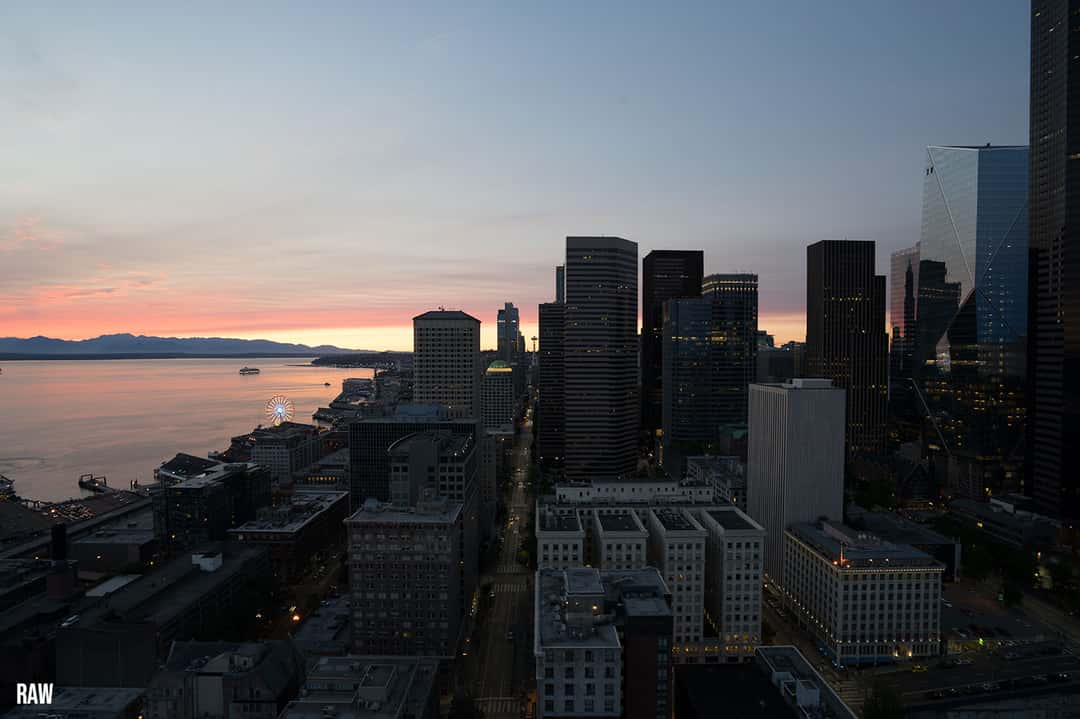
This is the raw version of the photo, taken in the beautiful city of Seattle from Smith Tower.
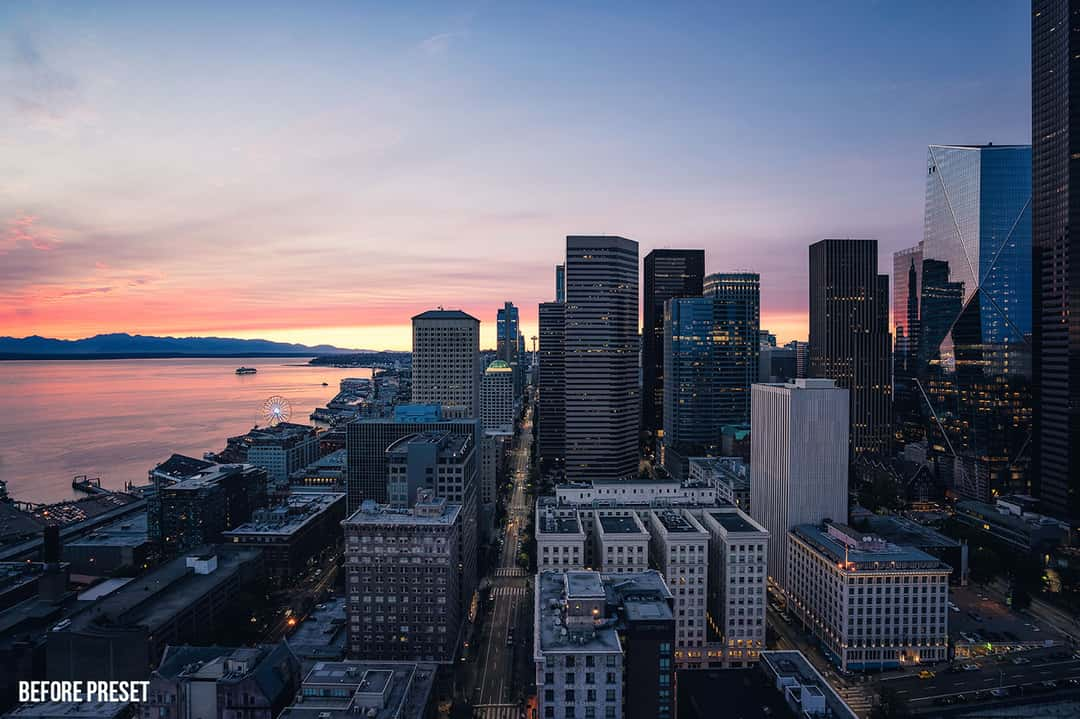
This is my initial final result which is a version that I could use in this way or go a step further.
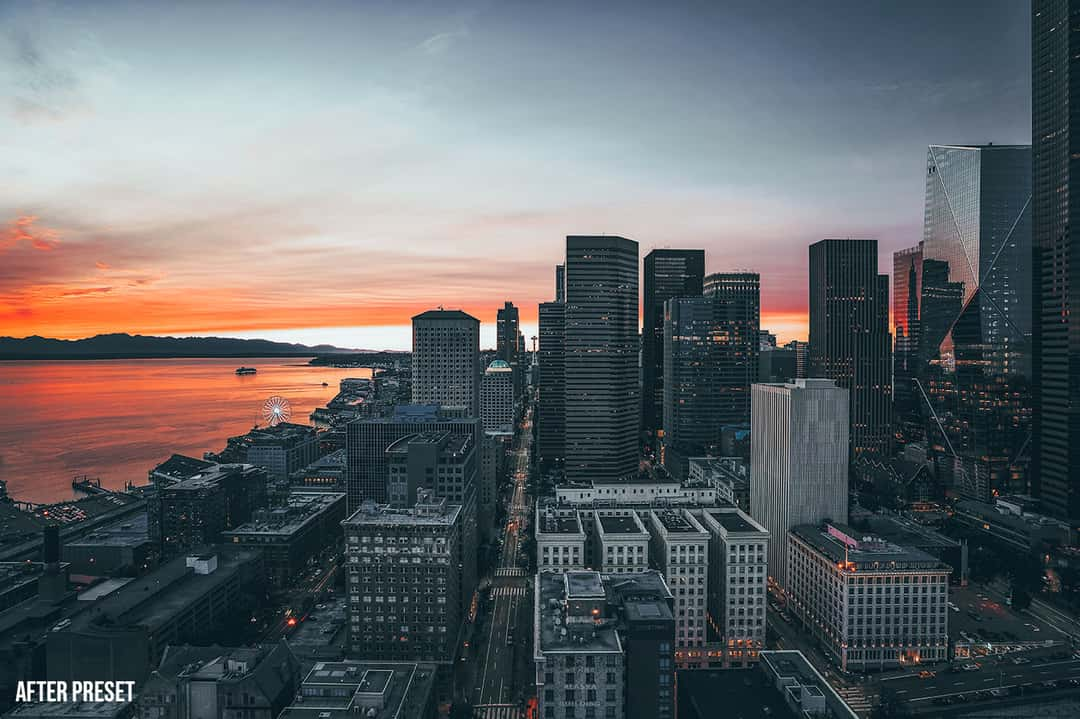
The final step after using the preset without any fine-tuning. You could always reduce various effects like the burning sky by opening this photo and the previous one as layers in Adobe Photoshop.
It's important to understand, that not each preset will look great on every photo because they usually depend on the scene, colors, and brightness. While the Gotham presets are perfect for these dark moody streets with strong contrasts between the darkness itself and orange lights, they still work perfectly on sunsets. The orange glow of the sun adds a beautiful mood to the scene.

This is the raw version of the photo, taken at the port wall of Imperia in Italy.

The Gotham 3 preset adds a beautiful warm glow to the scene, perfectly reflecting the mood of the situation while enjoying the sunset.

The Gotham 5 preset has a less intense glow but beautifully amplifies the contrast between the soft glow of the sun and the constrasty hard stones.
How to install presets in Lightroom?
There are basically two very easy ways. From the menu bar, choose File > Import Develop Profiles and Presets... and simple import the presets you would like to import. Alternatively you can go to the Develop-Module and click on the little + behind the Presets headline in the left sidebar and choose Import Presets.... That's it and now you can find these presets in this sidebar grouped in a folder.


