After using Lightroom for so many years now and having edited thousands of photos with this great piece of software by Adobe, it was finally time to have a look on other alternatives. I started searching for them around 1 year ago and my main reason wasn’t the subscription model itself - which I think is good in general to support the further development of a software - but the features and improvements Adobe made or didn’t make to the software in general. Since Lightroom is a software that doesn’t require any servers or content the company needs to maintain, it’s even more important to me that I benefit somehow from the yearly money I pay.
Because I am a professional web designer, I started using alternatives to Adobe products like Illustrator or Photoshop years ago, mostly because I felt that they were just too expensive. I thought very carefully about using alternatives, because using software professionally means that you also need to be as productive as possible and that’s probably why the whole industry is using Adobe software. They are just good.
To my surprise I found alternatives (Affinity Photo + Designer, Sketch, …) that were not only much cheaper, but that also made a lot of things so much better than the software I was familiar with and used for over 15 years. Since the switch, a software called "Sketch" is my most favorite one and I love their pricing model. You pay it once and get all updates for one year for free. Within this time you can also use their cloud solution. After the period ends you can use the software for free forever without the cloud servers - which totally makes sense since this is also the part that they have to pay for and maintain - and buy the software again whenever there is an update that adds features / improvements that make sense to you. I love this concept, because it motivates the company to create valuable features based on what the user wants and needs.
Going back to the original topic, I was so happy when I heard about Luminar* from Skylum and that they are using a similar pricing model. Like many others I couldn’t do the switch though, because it was missing one key feature that is basically the core of Lightroom: The library.
Short note: I am comparing Adobe Lightroom Classic CC to Luminar 3 (Version 2018, released in the mid of December 2018), because the cloud based version of Lightroom is still lacking in so many features, although it is a newer version of Lightroom that is not meant to replace the older classic version.
The Library
I am mainly using Lightroom to manage my huge library of photos, rating them and having additional smart collections to summarize my best photos in one single spot. After some basic RAW corrections I am mainly using Photoshop and the Nik filters for retouching my photos. That’s why the library is such an essential and great feature. Luminar finally did add the library feature in the latest version that was released in the mid of December 2018, so lets compare both solutions with each other.
Lightroom
The folders are shown on the left side in Lightroom after you imported them into the software. Beyond the folders you will automatically have some smart collections you can use or define yourself. In the center of the screen is either a grid view of the photos, a single photo or multiple ones to compare them. The slider on the bottom part of the screen is helping you to navigate through the images while not using the grid view.
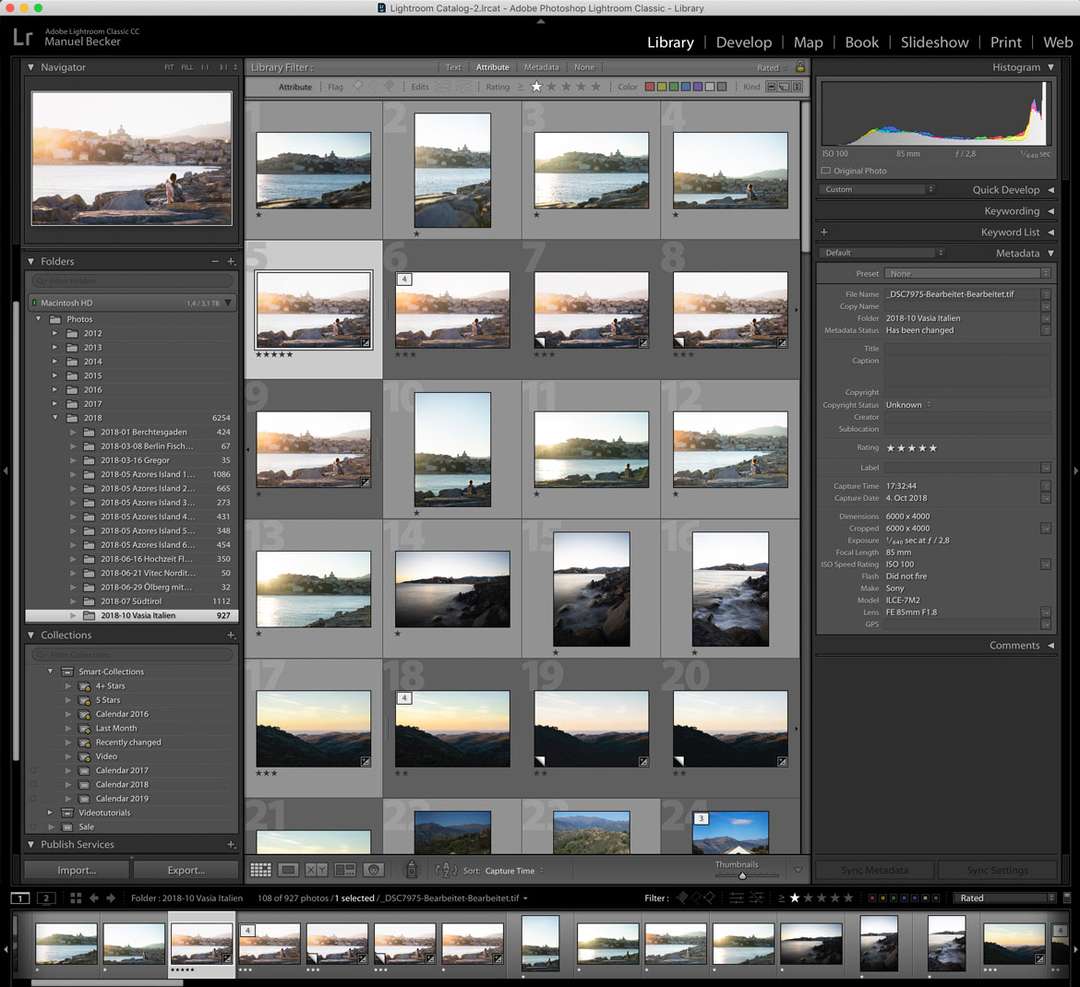
The Lightroom library view.
Luminar
In Luminar the folders are located on the right side and as soon as you select a photo a navigation strip (similar to the bottom one in Lightroom) is shown on the left side. The biggest difference to Lightroom is, that you don’t need to import your photos. They are automatically within your library as soon as Luminar is watching one or multiple specific folders you can define. Besides that, the photos are automatically grouped by date, but you can also use your original folder names by using the folders at the bottom instead of the shortcuts, that are comparable to the smart collections within Lightroom.
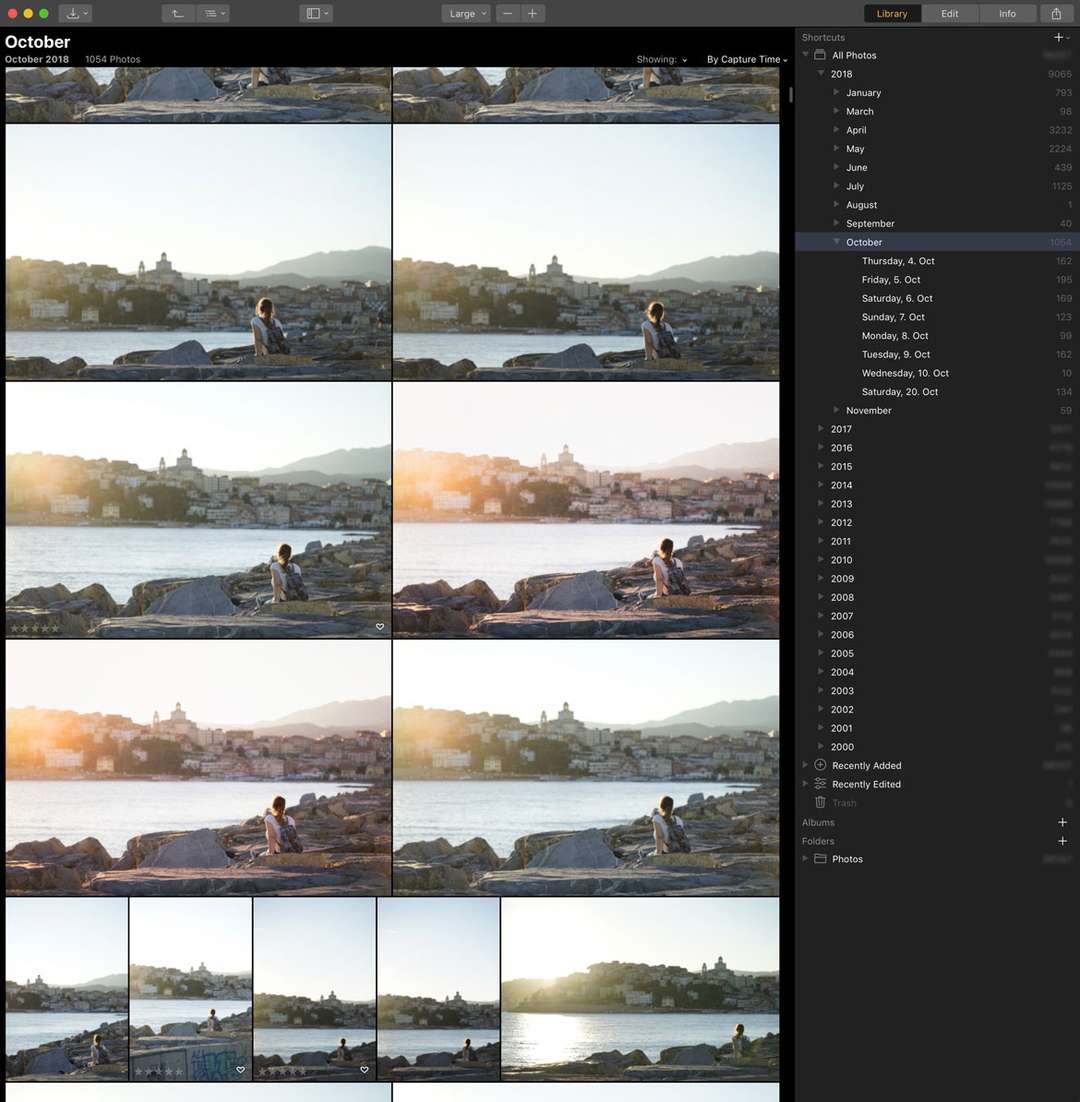
The Luminar library view.
Winner - Luminar
For me personally nominating a winner is easy. Luminar looks so much more clean and focuses on showing your photos instead of buttons and the UI. The grid view is similar to the one we use here on Locationscout and we are using it for a good reason, because it’s showing the previews as big as possible within a limited space. I also really like that I don’t have to import the photos and that Luminar is just mirroring my hard disk.
Editing Photos
After managing the photos it’s obviously important to be able to edit them, especially if you don’t want to use more complex photo editing tools like Adobe Photoshop or Affinity Photo.
Lightroom
When switching to "Develop-Mode" in Lightroom, you will have your presets and the history of changes you made to a photo on the left side. On the right side you have all the different sliders and settings you can apply to the image. You can hide sections you don’t need or disable them to see the difference they make. Learning Lightroom is really easy and nearly every tutorial on the web uses the same interface although you could customize the Develop Panel and reorder or remove sections completely.
In general I would always recommend you to move every slider 100% to the left and then to the right to see and understand what the setting is doing to your photo. In the end photography is art and if you like the change it’s often of second rank to fully understand what the software is doing. Just make sure to keep it subtle after you tried both extremes, because the best photos are often the ones that don’t look like they were heavily retouched.

This edit is Lightroom only, which does a really great job with the automatic perspective correction to straighten the horizon and cropping the image automatically based on the missing parts. It's probably hard to see, but sharpening is also something that works quite well in LR, although a lot of photographers prefer doing this in Photoshop.
Luminar
The settings you have within Luminar are similar, but how you apply them is completely different. Every section you have on the right side is basically a filter you can use - even multiple times if you want to. While having basic sections like "RAW develop", which are similar to Lightroom, you also have much more advanced tools like "Accent AI Filter" or "AI Sky Enhancer", which are both single sliders that use Artificial Intelligence to improve your photo. As a professional user you might not need them, but the results they apply to the images I tried amazed me and saved me so much time.

What impressed me the most are definitely the AI filters. I really thought that this was just for beginners, because I can do it myself anyway, but the details these tools gained from a single exposure is just stunning and I really love the sky compared to my Lightroom edit.
Winner - Tie
I definitely like the concept of the filters within Luminar much more than using static sections as Lightroom offers. The Nik filters work very similar to this and I really like to apply filters multiple times for different parts of the image.
Lightroom wins in terms of available presets because there are thousands of them available for free or for a fair price on the web. Besides that, Luminar feels a little bit slower when comparing the changes a specific filter applied to the image. Seeing the before and after of the whole image is blazing fast though.
Currently it’s a tie for me, since both solutions are doing a great job. I would give an edge to Luminar because they are more innovative and the results just look amazing. Lightroom feels a little bit faster and more subtle on the changes it does to your photo.
User Interface
I already mentioned some parts above, but let's dive a little bit deeper into this since it’s so important to have a great usability when using a software on a daily basis.
Lightroom
I think Lightroom is a little bit messy nowadays. That’s the normal life of a software when you don’t refactor it after adding feature after feature. Adobe started to develop Lightroom CC as a cloud based version and called the old software "Classic". I don’t know any photographer who switched to the cloud version and after trying it I missed so many features that I stayed with the classic version.
When you are familiar with the software, it’s very easy to use, you have tons of options that support your own workflow and it has a great usability overall. In general there is nothing very good or bad about the interface and it works like you would expect it.
Luminar
I never felt like Lightroom looked messy until I started using Luminar, which looks much cleaner and easier to use when you never used any software like this. I really like that they payed attention to reducing the space for settings to a minimum and focusing on the images itself. I really enjoy watching my photos in a beautiful and minimalistic library without too much distraction.
What surprised me as well is the speed of the interface itself when switching from the Library to the Edit module or when zooming into a photo. The UI itself reacts extremely fast on every action, recalculating the image based on the zoom or specific settings definitely feels slower though.
Winner - Tie
This is a tie for me again until Luminar improved the speed for the photos itself. The UI is much better in my opinion and the reaction when I click on a button feels much faster than in Lightroom, which seems to have better buffering or algorithms for the photos itself.
Another small detail I really like is, that Luminar placed quite a lot of settings in the app bar itself to save even more space, while Lightroom only has a bright and empty bar at the top on the Mac. Besides that I really like that Luminar is using just a few different shades of gray, while Lightroom has so many different gray values and different option bars. On the other hand LR offers some more details and settings, I didn’t miss a single one in Luminar though.
Summary
There are so many other parts I could have compared like the compatibility with other software, the customer support or the availability of tutorials / books for each software. In my opinion it’s in the end important to have a good feeling about using a specific product instead of comparing features unless you really need a specific one for your workflow.
Like everything in life it very much depends on your preferences. Both software solutions are great and while some parts are similar, some are extremely different like the pricing model, the availability of presets and tutorials or the focus around the community.

The final result after doing some last improvements within Photoshop and using the Nik filters. This one is based on the Luminar edit because I really liked the sky in this version. It was taken during sunset at the pier of Imperia, which has a beautiful old town at the Italian Riviera.
I hope my article gave you some ideas why both solutions are great and why you might have a look at both of them. Here are my top 5 pros why I would use one over the other, because I really dislike articles that end with a "both are good and there is no winner".
Lightroom
- Extremely stable and the market standard
- Merging panoramic photos and HDRs directly within the software
- Huge availability of tutorials and presets
- A wide and mature feature set
- Great integration into Adobe Photoshop (open multiple images as layers in Photoshop, …)
Luminar
- Extremely fast and modern UI
- No subscription fee and therefore much cheaper
- High-end AI filters
- Great communication with the community and focus on features that are requested by the users of the software
- Less UI and more focus on the photos / better photo viewing experience
You can buy Luminar here* and safe $10 (or 10€) when using the promo code LOCATIONSCOUT. So you will get Luminar for only $79 instead of $89*.
*affiliate links that support Locationscout
Let me know about your thoughts or questions in the comments below!





Comments (43)